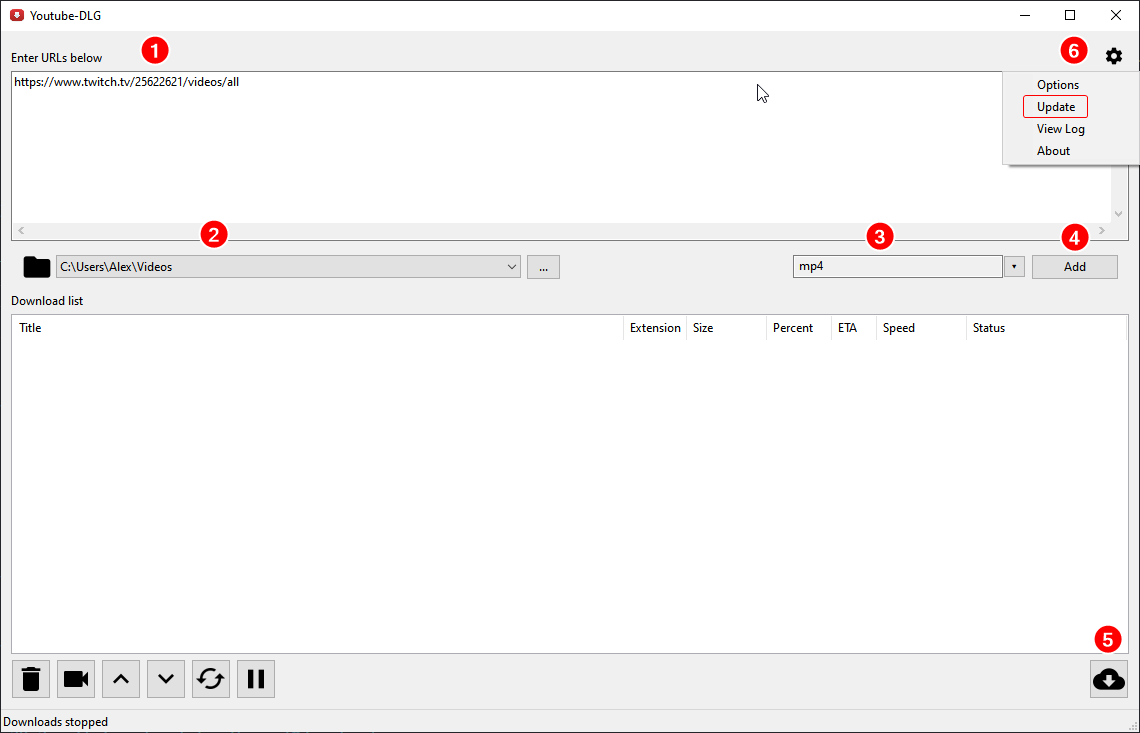- Download
youtube-dl-gui (also known as Youtube-DLG), install it and open it: Download youtube-dl-gui
- Make sure it’s up-to-date by clicking the ‘cog wheel’ top-right and “Update” (screenshot #6).
- Open this URL in your browser, replacing
YOUR_TWITCH_USERNAME_HERE with… your Twitch username: https://decapi.me/twitch/id/YOUR_TWITCH_USERNAME_HERE
- This page will convert your username to your unique Twitch ID/number.
- Example:
decicus = 25622621
- Copy your unique Twitch ID/number and insert it into this URL:
https://www.twitch.tv/TWITCH_ID_NUMBER/videos/all
- Example for my channel would be:
https://www.twitch.tv/25622621/videos/all
- This URL won’t open properly in your web browser, but don’t worry about that.
- Paste the URL into the top box in youtube-dl-gui (screenshot #1)
- Click on the “Add” button so the URL shows up in the “Download list” (screenshot #4).
- Click the “Download” icon bottom-right of youtube-dl-gui (screenshot #5), which starts the actual downloading.
Screenshot
- Example of a correct URL.
- Folder/directory where the VODs/highlights should be downloaded to.
- What type of video format the VODs/highlights should be saved as (the default MP4 is recommended).
- The “Add” button for adding the URL to download list.
- The “Download” button for starting the actual downloads.
- For updating youtube-dl-gui.
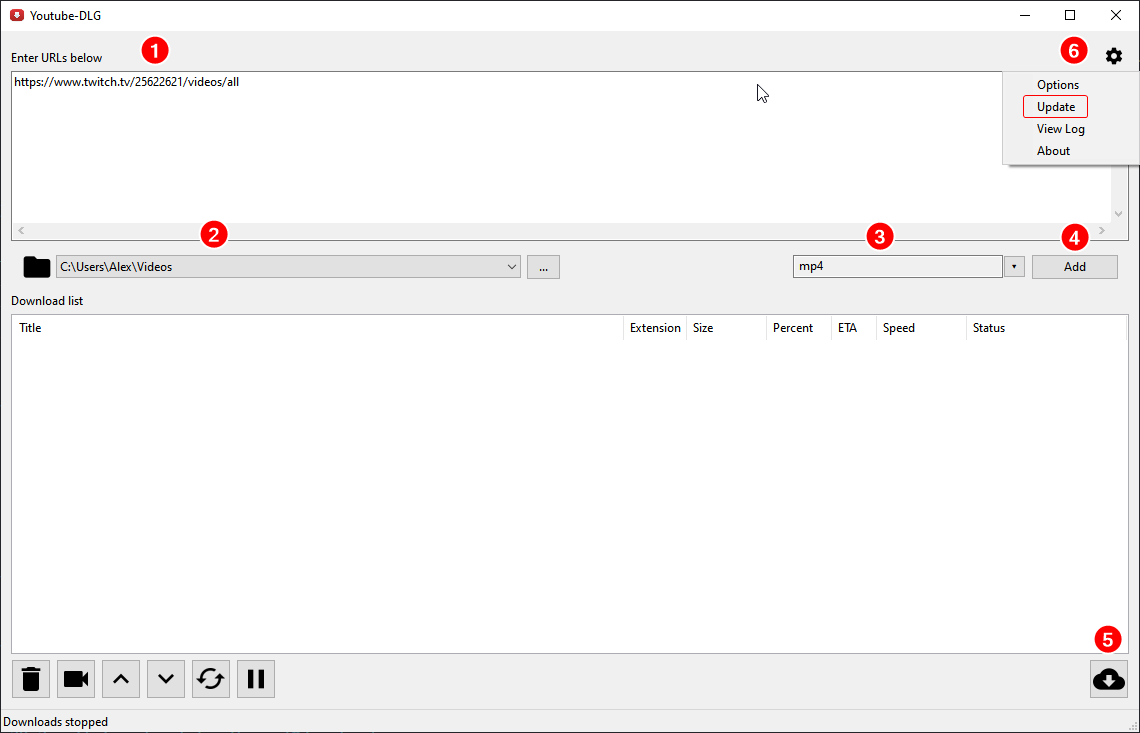
Other tips
- You can download VODs for multiple channels using this method, but you’d have to do the steps for each channel individually to get the correct URLs.
- This method does not work for channels that have “subscriber-only” VODs.
- If the download fails, you can restart it and it will continue where it stopped.
- Just make sure to keep the same target folder/directory (screenshot #2) and not to delete any of the already downloaded files.
- Downloading individual VODs or highlights is a little bit easier.
- Visit the VOD or highlight you want to download on Twitch.
- Copy the URL of it - Something like:
https://www.twitch.tv/videos/12345678
- Paste the URL and “Add” it (screenshot #3 + #4).
- URLs for Twitch clips also work, though you need to use other solutions for mass-downloading Twitch clips.
- If you only have a handful of clips you want to download, you could just copy/paste each URL into Youtube-DLG.
- Youtube-DLG uses youtube-dl in the background.